How to manually delete a pesky wireless profile even after you chose Forget
Manually delete the wireless preferred network files
Step 1. Go to My Computer and double-click Local Disk (C:):
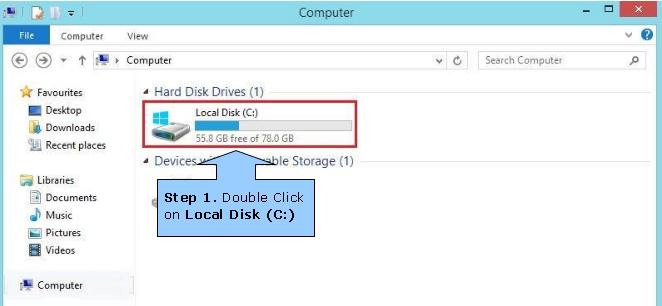
Step 2. Click on View and select Hidden items:
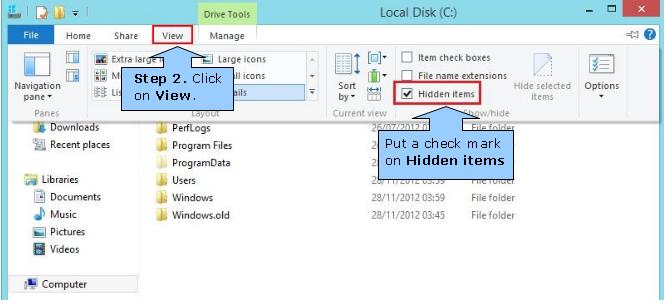
Step 3. Double-click Program Data:
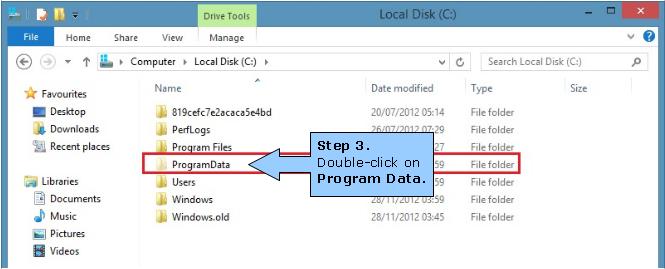
Step 4. Double-click the Microsoft folder:
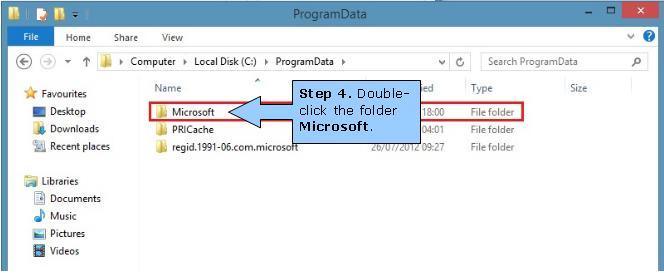
Step 5. Look for the folder Wlansvc and double-click to open it:
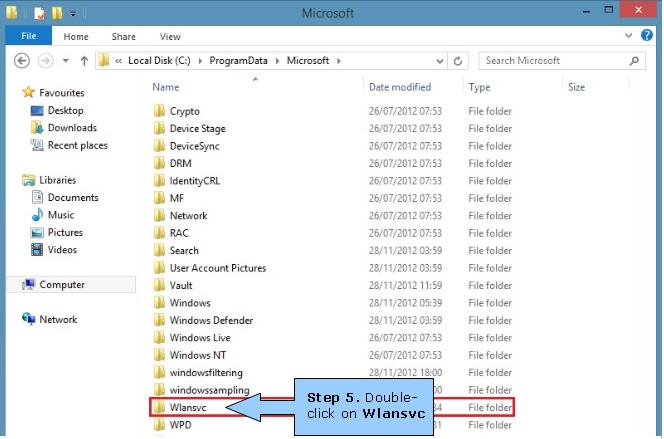
Step 6. Double-click the folder Profiles:
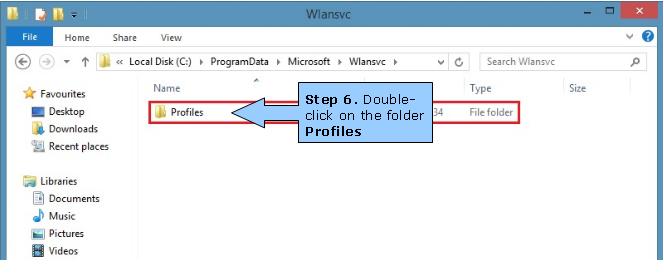
Step 7. Double-click the folder Interfaces:
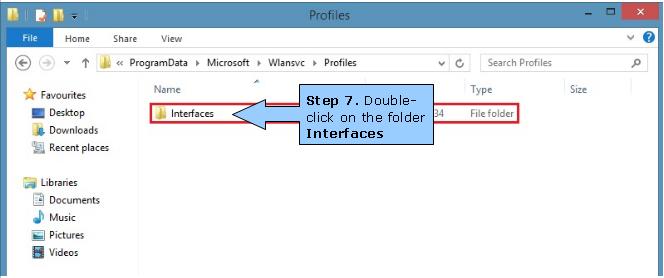
Step 8. A single folder should be listed (unless the computer has more than one wireless adapter). Double click to open it:
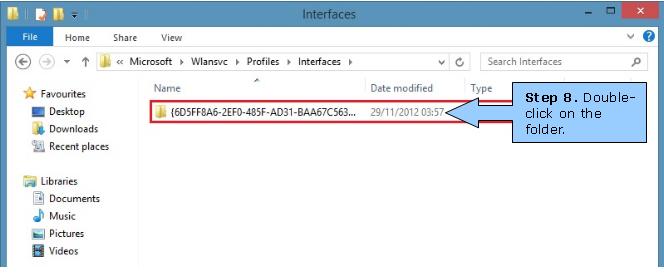
Step 9. All the profiles for the wireless adapter are displayed:
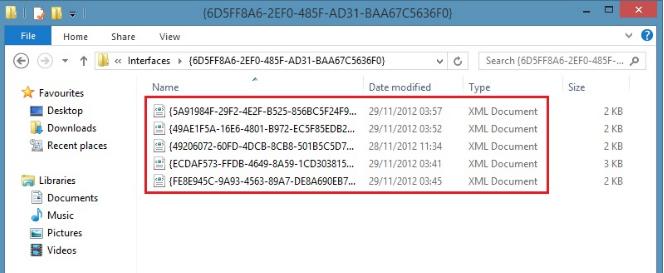
Step 10. Open up each file in turn and read the SSID / wireless name and also the type of security. Once the file for the profile that you want to delete has been identified, simply delete it :
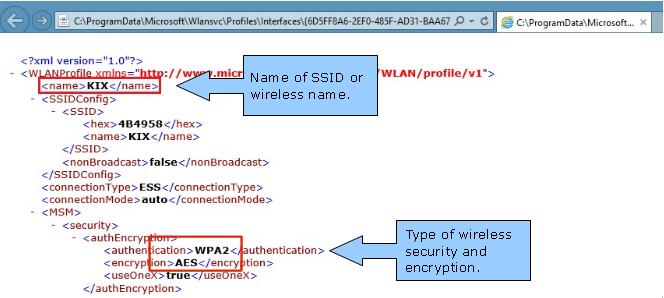
Note: Remember to uncheck Hidden items under View to avoid accidentally deleting important files.
https://www.thewindowsclub.com/list-freeware-releases-from-the-windows-club
https://www.thewindowsclub.com/list-freeware-releases-from-the-windows-club
Comments
Post a Comment