I nstalling Scalix Connect on an Outlook Client Scalix connect, Outlook client Setting up Scalix Connect Scalix Connect can only be installed on a client computer by a user with Administrator permissions on the computer. The Scalix Outlook Connect file can be downloaded from Support Center -> Downloads To install Scalix Connect on a client computer: Log in to the computer with an administrator account Navigate to the directory with the downloaded Scalix installation files and double-click the setup.exe icon The installation wizard launches, followed by the Welcome window. Click Next to proceed The wizard begins installing files to the Outlook system MAPI directory. A progress bar tracks the status When installation is complete, click Finish to exit the installer To Set up Scalix Connector in Outlook: Note: The connector must be set up on a new outlook profile. The Scalix account must be a PREMIUM USER - this is set from the Scalix admini
Posts
Showing posts from January, 2012
Cannot open your default e-mail folder.s
- Get link
- Other Apps
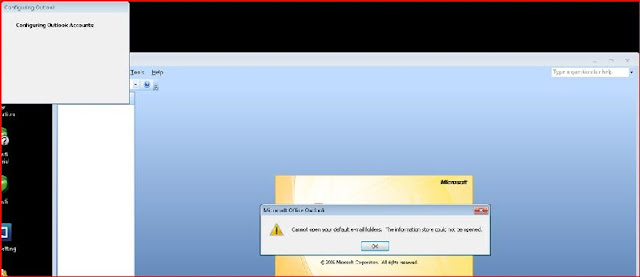
I was struggling with configuring an Outlook profile for a user of mine. The below is the error message I got... To rectify this issue, you must uninstall the Scalix Connect for Outlook program The client machine has a Windows 7 Professional 64bit Operating System If UAC is configured, you will have to confirm all administrative actions Once Scalix Connect for Outlook has been uninstalled, reboot the machine for good measure and re-install Scalix Connect for Outlook. You should now be able to create the user's outlook profile